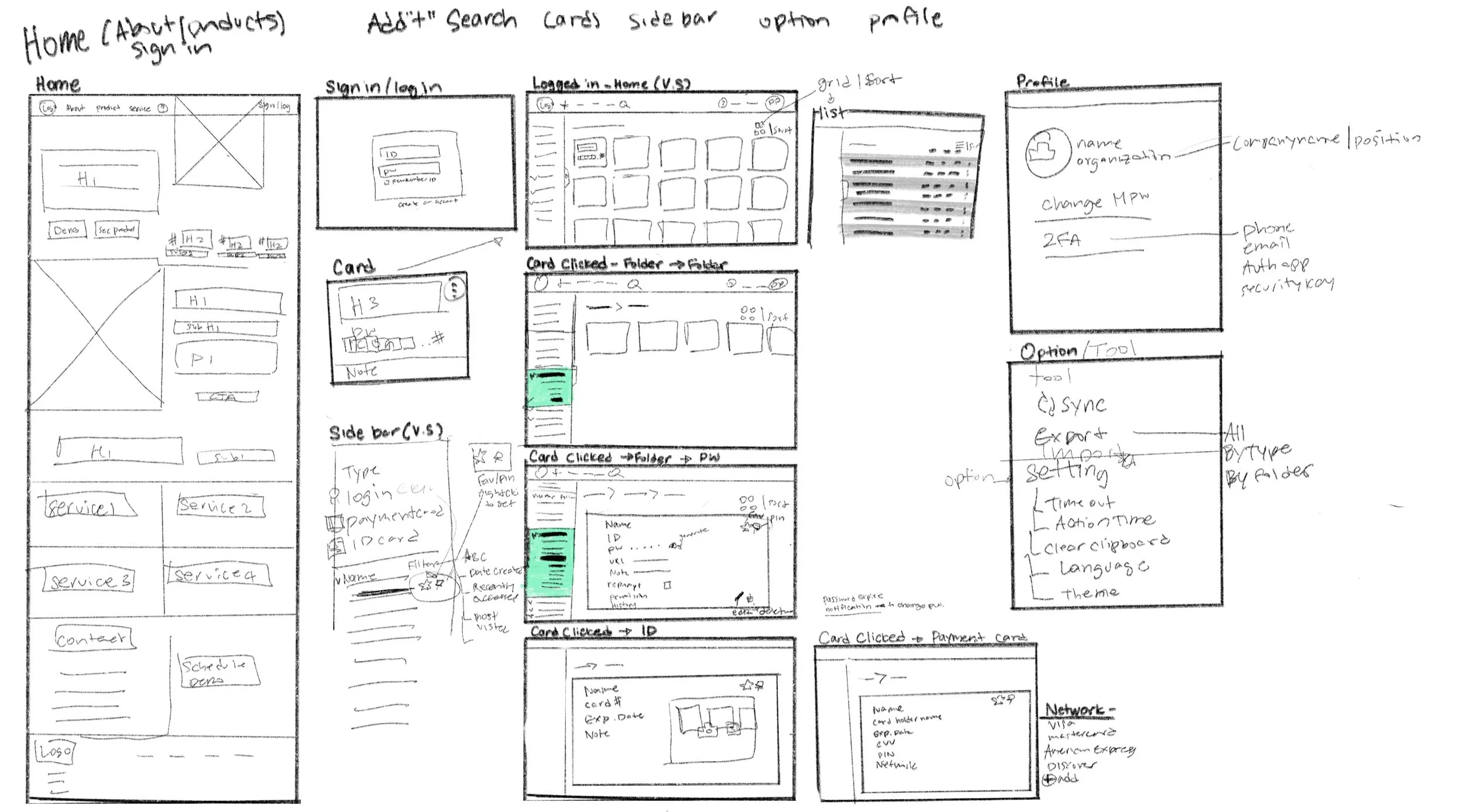Overview
VaulTea is an open-source password manager focused on simplifying how users store and access their credentials aka passwords. Designed with security and usability in mind, it offers essential features like a secure password vault, cross-platform support, and auto-fill integration. The project prioritizes an intuitive user experience to make managing passwords straightforward and accessible.
UX/UI designer @ VaulTea
Password Manager
Goal
The primary goal of VaulTea was to create a secure and user-friendly password manager that simplifies password management for individuals across devices. The project focused on enhancing security through robust encryption, multi-factor authentication, and password strength tools while maintaining a seamless user experience. By prioritizing accessibility, intuitive onboarding, and features like auto-fill integration and secure sharing, VaulTea aims to empower users to manage their credentials effectively and adopt stronger digital security practices.
Research
Competitors
How do users feel about their current password management methods?
What features do they find most useful in a password manager?
What are the common pain points in managing passwords?
VaulTea operates in a competitive space alongside well-known password managers like LastPass, 1Password, and Dashlane, which focus on usability and premium features. Open-source alternatives such as Bitwarden and KeePass appeal to privacy-conscious users with customizable and transparent solutions. Other competitors like NordPass and RoboForm emphasize security and convenience, offering features such as biometric authentication and advanced form-filling capabilities. These tools shape the landscape for password management, highlighting areas where VaulTea differentiates itself through its open-source approach and user-centric design.
Understanding user feedback for password managers involves leveraging various sources. App stores like Google Play and Apple App Store provide reviews and ratings from real users, while platforms such as G2, Trustpilot, and Capterra offer detailed evaluations.
Approach
Security
Client-Side Encryption
Multi-Factor Authentication (MFA)
Secure Sharing
Usability
Intuitive Interface
Onboarding Process
Customizable Experience
Backup and Recovery
Flexibility and Customization
Custom Fields
Custom Notes and Attachments
Sharing and collaboration: Provide secure options for sharing pw/doc
Multi-Platform Support
Cross-Device Sync
Auto-Fill Integration
Offline mode
Community spaces like Reddit and GitHub reveal discussions and feature requests, especially for open-source tools. Social media platforms like X capture candid user experiences, while tech blogs and comparison sites provide expert reviews. These insights collectively inform user needs, pain points, and opportunities for improvement.
Source
Design
The design process for VaulTea began with thorough research to understand user needs and the competitive landscape. Key pain points identified included overly complex interfaces, inconsistent cross-platform experiences, and a lack of clarity during onboarding in other password managers. These insights shaped the foundation of VaulTea's design.
In the initial stages, user flows were mapped to ensure a smooth journey, particularly for onboarding, password storage, and auto-fill integration. Wireframes were created to visualize core features, and prototypes were iteratively refined through user testing. A mobile-first approach was adopted to prioritize accessibility, ensuring that the design worked seamlessly on smaller screens before transitioning to desktop layouts.
Building the App
CJM
Onboarding: New users are guided through account creation or vault import, encryption key setup, and a brief tutorial on using VaulTea's features. This ensures a smooth start and familiarity with the app.
Adding Passwords: Users can easily store credentials by filling in key details, using the password generator, and organizing entries into categories for better management.
Auto-Fill Integration: Once enabled, VaulTea seamlessly fills in login credentials on websites and apps, offering to save new ones when detected.
Password Generator: Users can create strong, customizable passwords with options for length and character types, saving them directly to the vault.
Secure Sharing: Passwords can be securely shared with trusted contacts via encrypted links or email, ensuring privacy and control over access.
Backup and Recovery: Encrypted backups allow users to safeguard their vault, with an easy recovery process that maintains security and data integrity.
VaulTea’s user journey focuses on creating a secure and seamless experience for managing passwords.
After onboarding, users progress through 5 key phases: setting up and exploring the app,
Adding credentials
Organizing their vault
Using stored passwords with auto-fill,
Managing their vault with backups
Reviews
Each phase addresses user goals, such as ensuring security, simplifying management, and building long-term trust, while opportunities like guided tutorials, intelligent sorting, and automated reminders enhance usability and engagement.
Web App
User Flow
Testing
Test 1: Dashboard
Key Focus Areas
Organization: How effectively users could categorize and retrieve stored items
Navigation: The ease and speed of accessing specific items
Visual Simplicity: How clean and intuitive the dashboard appeared
We compared two different folder system designs:
Design A: Folders and items shown separately
Design B: Only items shown (flat structure)
Results
Design A allowed users to organize items better but introduced extra navigation steps, which some found cumbersome
Design B provided quicker access to items and a cleaner layout but lacked the structure needed for managing large datasets effectively
Test 2: Password generator
Key Focus Areas
Ease of Use: How intuitively users could identify and interact with the generator.
Efficiency: The number of steps required to generate and save a password.
Visual Clarity: How clearly the designs indicated the feature’s purpose and functionality.
We compared two different Password generator designs:
Design A: Inset in the Password input of the form
Design B: Action button on the side
Results
Design A was appreciated for its compactness and streamlined workflow but posed challenges for users who wanted to customize passwords
Design B was favored for offering clear options and a dedicated space for customization, making it easier to generate complex passwords
Analysis of Results
User Preference: The clear preference for Design B suggests that users value simplicity and immediate access to their items over traditional hierarchical structures.
Cognitive Load: The preference for Design B may indicate that it reduces cognitive load by eliminating the need to navigate through multiple levels of folders.
Efficiency: Users likely found it faster and easier to locate items in a flat structure, especially if supported by efficient search and filter functions.
Modern User Expectations: The results align with trends in modern UI design, where flat structures and powerful search capabilities are becoming more common (e.g., in email clients and file storage systems).
Potential Limitations: While Design B was preferred, it's important to consider if this holds true for all types of users and all sizes of item collections.